
Keeping your photos organized is just as important as taking them. With hundreds (or even thousands) of images coming in from events, sports, clubs, and candid moments, a solid system can save your yearbook team time, stress, and last-minute scrambling.
SET UP A FOLDER SYSTEM
Start with a clear, consistent folder structure that everyone on the team can follow. Within each folder, create subfolders by date or event name (e.g. Science Fair - October 2025 or Basketball Finals - March 2026)

USE DESCRIPTIVE FILE NAMES
Avoid generic names like "IMG_1234.png". Instead, rename files with helpful details, like:
- DramaClub_Rehearsal_2025_11_21.png
- Grade12GradBanquet_SarahL_2026_05_01.png
This makes it easier to search for specific images later and helps prevent duplicates.
TAG & LABEL PHOTOS
If your photo management software allows it, use tags or keywords to label images by things like grade level, event type, student names, and the photographer. This is especially helpful when you're trying to find all photos of a specific student or club.
STORE & SHARE IN THE CLOUD
Using a shared cloud storage platform, like Google Drive, OneDrive, or Dropbox, allows your team the ability to access photos from anywhere. Make sure everyone knows where to upload their photos, permissions are set correctly (view-only versus edit), and there's a backup plan in case files are accidentally deleted.
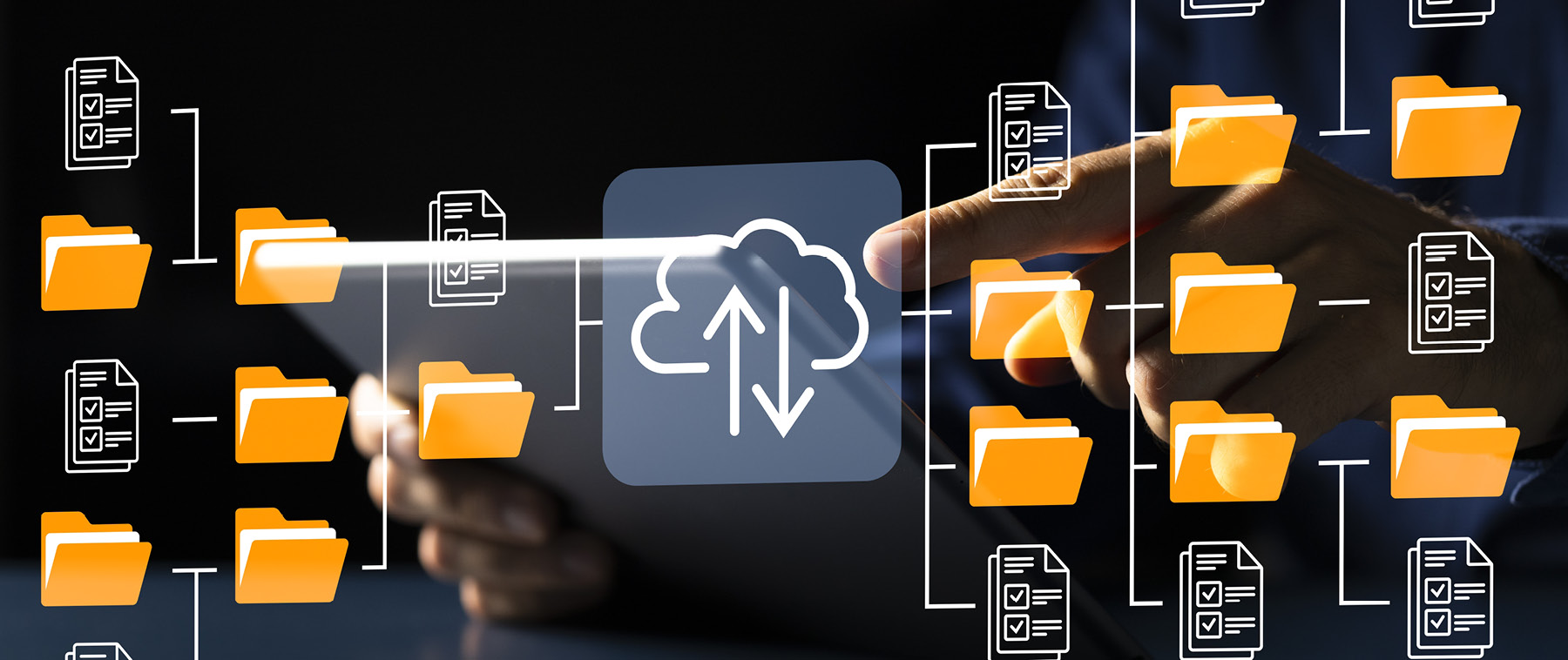
REVIEW & CULL REGULARLY
Don't wait until the end of the year to sort through thousands of photos. Schedule regular photo review sessions to delete duplicates or blurry photos, flag the best images for possible use, and move unused or extra photos to an archive folder.
BONUS TIPS
- Keep all high-resolution original versions.
- Use metadata…many cameras and phones embed the date, time, and location information automatically. Use this to your advantage!
- Create a photo log. It can be a simple spreadsheet noting who took which photos, when, and where.
- Photos should only appear once in a yearbook. After being added, it should be clearly marked as used and put aside in a separate folder.